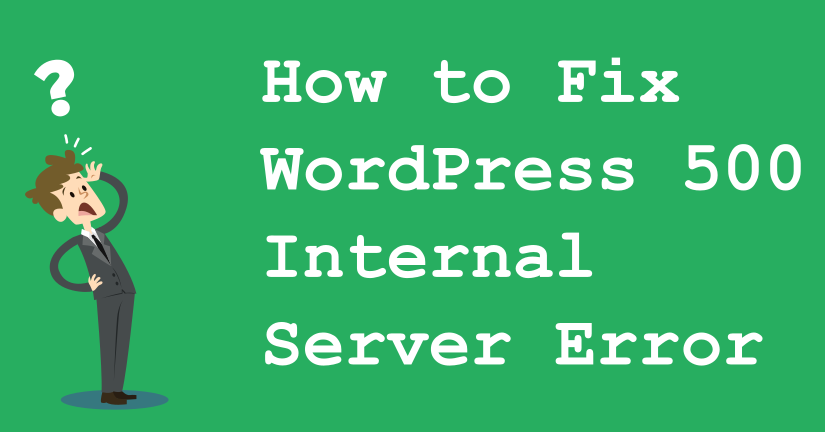You are using Kidzone theme for WordPress website clearly. Suddenly, your website gets this message “500 Internal Server Error”. You are wondering what this is an error? And how do you fix it?
In this article, we will help you to understand about “500 Internal Server Error” issue and how to fix the internal server error in WordPress by compiling a list of all possible solutions in one place.
The 500 Internal Server Error is very general HTTP status code that means something has gone wrong on the website’s server, but the server could not be more specific on what exact problem is.
Let’s take a look how to go about troubleshooting the internal server error in WordPress.

Check the error logs
If you get this message “500 Internal Server Error”. First of all, you need to check any Apache and PHP code error logs on your server. These logs can provide valuable contexts related to any code failures other potential cause of a site failure.
PHP coding timeout
Sometimes this error can happen if you are exhausting your PHP memory limit.
You can check then increase PHP memory limit in WordPress to fix that. Try to login your WordPress admin or upload an image into your wp-admin, then you should increase the memory limit by following these steps:
– Create a blank text file called php.ini
– Paste this code : memory=64MB
– Save file
– Upload it into your /wp-admin/folder using FTP account.
If you don’t have information to PHP memory limit, we strongly recommend that you should ask your provider hosting to learn more about this issue.
Deactivate all Plugins
In another case, the issue related in plugins you are using. It is also possible that it is a combination of plugins there are not playing nice with each other. You have to deactivate all WordPress plugins to find the issue.
If disabling all plugins fixed the error, you know it is one of the plugins that is causing the error. Activating again each plugin to only find one plugin causing the issue. Don’t hesitate to get rid of that plugin, and report the error to the plugin author.
Ask your Hosting provider
If nothing works, you should contact your hosting provider. By looking at the server logs, they should able to get to the bottom of things.
Here are a few solutions to help you fix the internal server error in WordPress. Did you encounter the internal server error issue in the past? How did you fix it? Don’t hesitate to leave a comment to share us your solutions here.